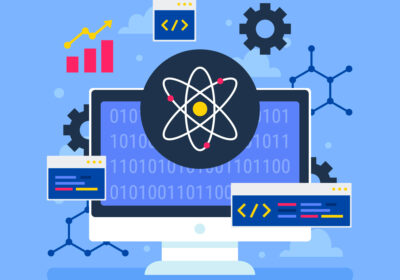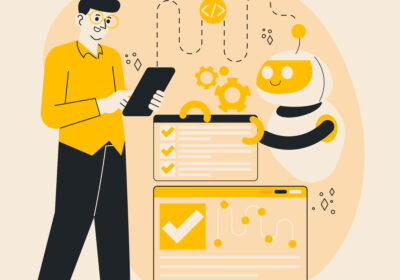In the realm of data analysis, dates play a pivotal role. They provide context, enable trend identification, and facilitate filtering and grouping within your data. Power BI, a robust business intelligence tool, empowers you to create a dedicated date table, a cornerstone for effective date-based analysis. This blog delves into the various methods for crafting a date table in Power BI, equipping you with the knowledge to unlock the power of time intelligence.
Why a Dedicated Date Table Matters:
While your data might include date columns, a dedicated date table offers several advantages:
- Consistency: Ensures a standardized format for dates across all your datasets in the Power BI model.
- Richness: Houses additional date-related attributes like weekdays, months, quarters, and years, facilitating more granular analysis.
- Flexibility: Enables the creation of calculated columns based on date attributes, allowing for dynamic filtering and calculations.
- Reusability: A single date table can be used across multiple datasets in your Power BI model, improving efficiency and data consistency.
Crafting Your Date Table: Multiple Methods for Success
Power BI offers various approaches to create a date table, catering to different preferences and data source scenarios:
- DAX Functions (CALENDAR & CALENDARAUTO):
- CALENDAR: This function allows you to define a custom date range by specifying the start and end dates. Ideal for scenarios where you have a specific date range in mind.
- CALENDARAUTO: This function automatically generates a sequence of dates based on the minimum and maximum dates present in your existing date column within a dataset. Useful when you want Power BI to determine the relevant date range based on your data.
- Power Query M:
- This method allows for a more programmatic approach using the M language within Power Query Editor. You can define date logic, generate sequences, and create custom columns within the date table. While offering greater flexibility, it requires some familiarity with M language syntax.
- Importing a Pre-Built Date Table:
- If readily available, you can import a pre-built date table from an external source. This can be a time-saving option, but ensure the table structure and attributes align with your specific needs.
Building a Robust Date Table:
Here’s a breakdown of the key components to consider when constructing your date table:
- Date: This is the core column containing the actual date values.
- Year: Extracted from the date column, allowing for year-based analysis.
- Month: Extracted from the date column, enabling month-specific filtering and calculations.
- Quarter: Derived from the month, facilitating analysis by quarter.
- Week of Year (optional): Defined based on your specific requirements, allowing for analysis by week.
- Day of Week: Extracted from the date column, enabling filtering and analysis based on weekdays or weekends.
- Weekend Flag (optional): A calculated column indicating whether a date falls on a weekend.
Marking the Date Table and Establishing Relationships:
Once your date table is constructed, it’s crucial to:
- Mark it as a Date Table: This informs Power BI about the purpose of the table and enables time intelligence features.
- Establish Relationships: Create relationships between the date column in your date table and the date columns in your other datasets. This ensures proper date-based filtering and calculations across your entire Power BI model.
Advanced Techniques and Considerations for Your Date Table
While the core functionality of a date table is established, there are advanced techniques and considerations to further enhance its power and flexibility in Power BI:
- Holidays and Special Dates: Include a table or reference another table containing national holidays or company-specific closure dates. This allows you to filter out these days when analyzing trends or calculating performance metrics.
- Future Dates: Extend your date table to include future dates, enabling forecasting and scenario planning within your Power BI reports.
- Custom Date Hierarchies: Create custom hierarchies within your date table. For example, group weekdays into weekends, or create custom fiscal year definitions based on your company’s financial calendar.
- Date Granularity: Consider the level of granularity required for your analysis. While daily data might be ideal for some scenarios, hourly or even minute-by-minute data might be necessary for others. Tailor your date table to accommodate the level of detail needed.
- Integration with External Calendars: If your data interacts with external calendars or scheduling systems, consider integrating relevant date attributes from those sources into your Power BI date table.
Maintaining and Updating Your Date Table:
As your data grows and evolves, it’s crucial to maintain your date table:
- Regular Updates: Ensure your date table automatically updates to reflect the latest date range in your data. This can be achieved through scheduled refreshes or by incorporating dynamic date ranges within your DAX functions.
- Version Control: If you’re working collaboratively on a Power BI model, consider implementing version control for your date table. This ensures everyone is working with the most recent and accurate version.
Beyond the Basics: The Future of Date Tables in Power BI
The landscape of data analysis is constantly evolving, and the functionalities of date tables in Power BI are no exception. Here’s a glimpse into potential future advancements:
- Integration with Artificial Intelligence (AI): AI-powered features within Power BI could automate the creation and optimization of date tables. The system could analyze data patterns and suggest relevant date hierarchies, future date ranges, and even identify potential anomalies within the date data.
- Real-Time Date Updates: As the world embraces real-time data streaming, Power BI might offer functionalities for incorporating real-time date updates into your date table. This would be particularly valuable for industries like finance or logistics, where time-sensitive decision-making is crucial.
- Natural Language Processing (NLP) Integration: Imagine interacting with your date table using natural language. NLP integration could allow you to query the table using phrases like “show sales trends for the last fiscal quarter” or “filter data for weekends in the past month.” This would make date-based analysis more intuitive and accessible for a wider range of users.
- Cloud-Based Collaboration: Cloud-based Power BI environments could facilitate collaborative editing and version control of date tables. Teams could work together to define custom hierarchies, incorporate external calendars, and ensure everyone has access to the latest and most accurate version of the date table.
- Advanced Security Features: As data security becomes paramount, Power BI might offer advanced security features specifically for date tables. This could involve granular access control to specific date ranges or the ability to encrypt sensitive date-related data points within the table.
Conclusion:
The future of date tables in Power BI is brimming with exciting possibilities. By leveraging AI, real-time updates, NLP, and cloud-based collaboration, Power BI can empower users to create even more powerful and versatile date tables, ultimately unlocking a deeper understanding of time-based trends and patterns within their data. As these advancements unfold, data analysts and business users alike can look forward to a future where date tables become even more intuitive, secure, and instrumental in driving data-driven decision making.
This blog has comprehensively explored the creation, maintenance, and future potential of date tables in Power BI. Remember, staying informed about these advancements will ensure you continue to leverage the power of time intelligence to extract maximum value from your data. As Power BI evolves, so too will the capabilities of your date tables, transforming them into even more strategic assets for your data analysis endeavors.